Placing a Printable Disc
To print onto a printable disc, place it on the supplied multi-purpose tray, and then insert it into the printer.
 Important
Important
-
Do not mount the multi-purpose tray until the message prompting you to load the printable disc appears. Doing so can damage the printer.
 Note
Note
-
If test printing is executed onto test printing paper, depending on the paper type, the printer may not be able to read its size correctly, preventing the border areas from being printed. Test printing paper should be used for purposes of checking the envisioned layout.
-
When message prompting you to load printable disc appears, detach multi-purpose tray from back of cassette.
Insert the removed cassette back into the printer.
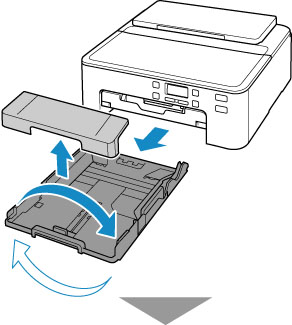
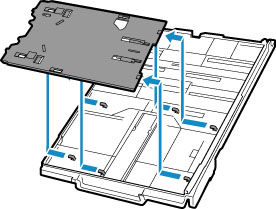
 Note
Note-
After inserting the cassette into the printer, if a message appears on the screen, complete registration of paper information by pressing the OK button.
-
-
Push paper output tray (A) all the way in.
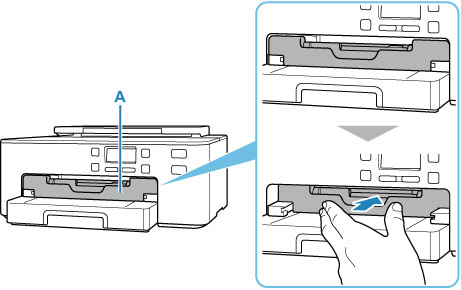
-
Place printable disc on multi-purpose tray.
 Important
Important-
Check that there is no dirt on the multi-purpose tray before placing a printable disc on it.
-
When placing a printable disc on the multi-purpose tray, do not touch the printing surface of the disc or the reflectors (B) on the multi-purpose tray.
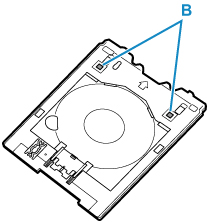
-
WITH PRINT SIDE FACING UP, place printable disc, and press it against lock (C) at bottom.
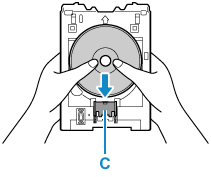
-
While pressing down lock with printable disc, insert top of printable disc into slits (D).
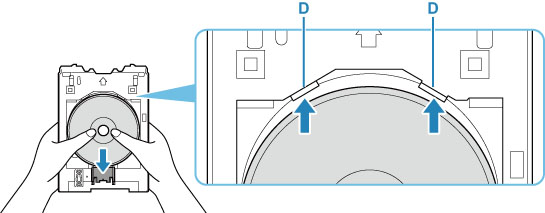
-
-
Place multi-purpose tray on multi-purpose tray guide.
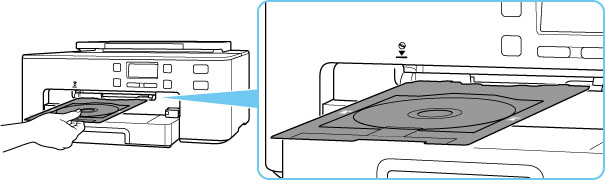
-
Insert multi-purpose tray straight in in horizontal direction until arrow (
 ) on multi-purpose tray guide is approximately aligned with arrow (
) on multi-purpose tray guide is approximately aligned with arrow ( ) on multi-purpose tray.
) on multi-purpose tray. Important
Important-
Do not insert the multi-purpose tray beyond the arrow (
 ) on the multi-purpose tray guide.
) on the multi-purpose tray guide.
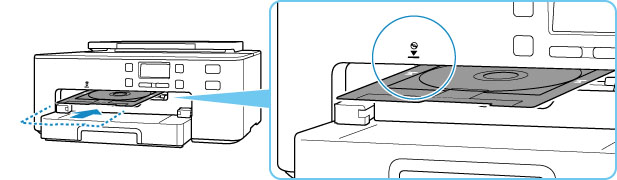
-
 Note
Note
-
The multi-purpose tray may be ejected after a certain amount of time passes. In such a case, follow the on-screen instructions to place the multi-purpose tray again.

